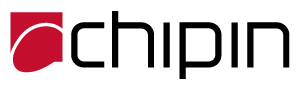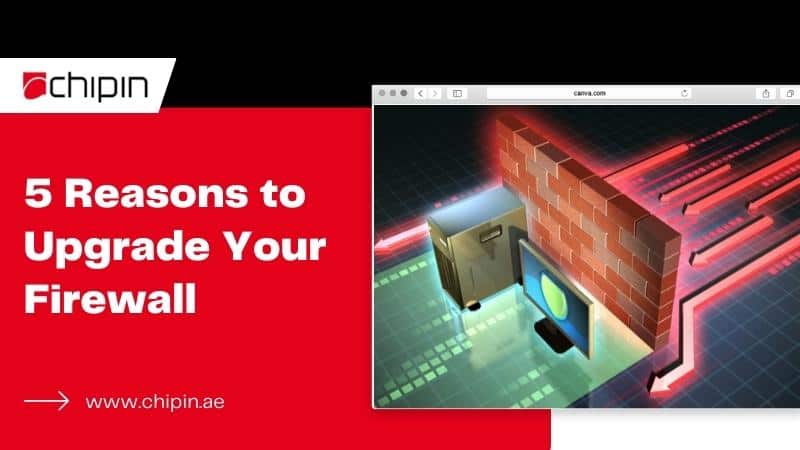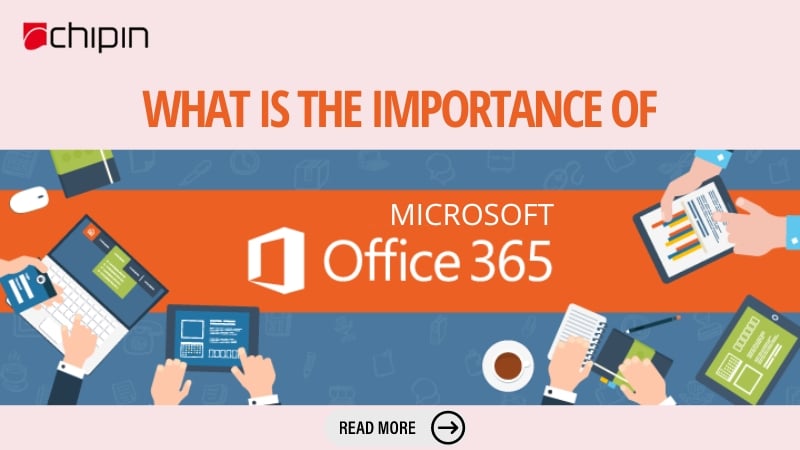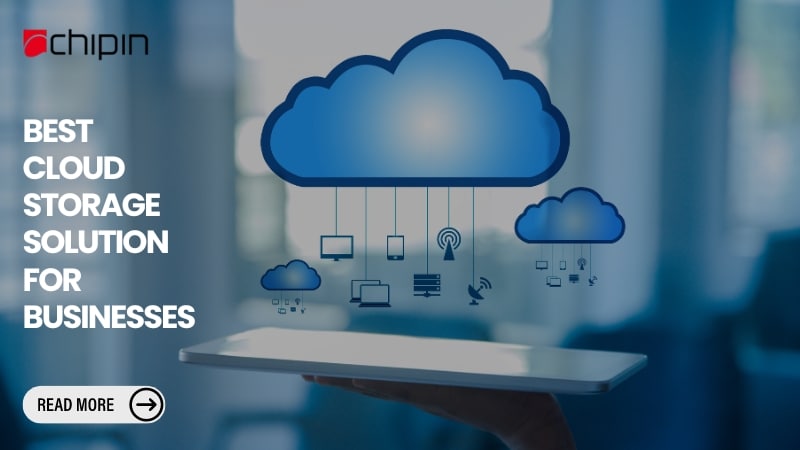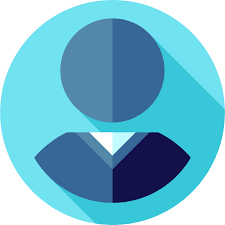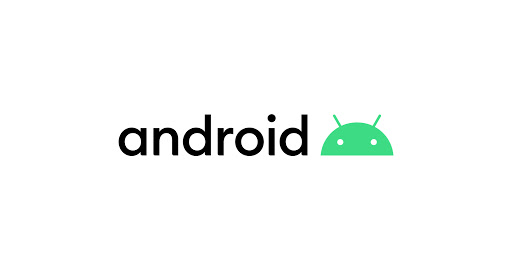In today’s business world, staying connected through email is vital for productivity and communication. If you’re using Microsoft Office 365 Exchange email and want to access your emails on your iPhone, configuring it using POP3 settings is one reliable way to stay updated on the go. Although Microsoft recommends using Exchange ActiveSync (EAS) or IMAP for modern synchronization, POP3 remains an option for users who prefer downloading emails directly to their device.
This guide will take you through everything you need to know about setting up an Office 365 Exchange email account on your iPhone using POP3 — including settings, step-by-step configuration, troubleshooting, and best practices.
Understanding POP3 and Exchange Email
Before starting the configuration, it’s important to understand how POP3 (Post Office Protocol 3) works. POP3 allows your iPhone to download emails from the mail server and store them locally on your device. Unlike IMAP, POP3 does not sync changes across devices, meaning if you delete an email on your phone, it will still appear on your desktop.
On the other hand, Microsoft Exchange (Office 365) provides advanced synchronization features — contacts, calendar, and mail — across multiple devices. When configured via POP3, only email messages are downloaded, and syncing is limited to one device.
This setup is ideal for users who:
Prefer to store emails locally on their iPhone.
Have limited server space.
Don’t need to sync across multiple devices.
Step-by-Step Guide: Setting Up Office 365 Exchange Email (POP3) on iPhone
Follow these steps carefully to configure your Office 365 Exchange email account using POP3 on an iPhone:
1. Open Settings on Your iPhone
Start by unlocking your iPhone and opening the Settings app. Scroll down and tap on Mail. Then, tap Accounts and choose Add Account.
2. Choose “Other”
Instead of selecting Outlook or Exchange, tap on Other at the bottom of the list. This allows manual configuration using POP3.
3. Tap “Add Mail Account”
Enter the following details:
Name: Your full name (as you’d like it to appear on outgoing emails)
Email: Your full Office 365 email address (e.g., yourname@company.com)
Password: Your Office 365 account password
Description: A label such as “Office 365 POP3”
Tap Next to proceed.
4. Configure Incoming Mail Server (POP3)
Now, under Incoming Mail Server, select POP at the top and enter the following details:
Host Name: outlook.office365.com
Username: Your full Office 365 email address
Password: Your Office 365 password
5. Configure Outgoing Mail Server (SMTP)
For the Outgoing Mail Server, enter:
Host Name: smtp.office365.com
Username: Your full email address
Password: Your Office 365 password
After filling out all fields, tap Save.
6. Verify Mail Server Settings
Your iPhone will attempt to verify the settings. If verification fails, double-check that:
POP3 is enabled in your Office 365 account settings.
Your credentials are correct.
SSL is turned ON for both incoming and outgoing servers.
7. Finalize Settings
Once verified, go back to Settings → Mail → Accounts → [Your POP3 Account] → Account → Advanced and confirm:
Tap Done to save the configuration.
You can now open your Mail app and start receiving emails from your Office 365 Exchange account via POP3.
Common Issues and Troubleshooting Tips
Even though the setup process is straightforward, some users face issues while configuring POP3. Here are common errors and their solutions:
Error: Cannot Verify Server Identity
→ Ignore the warning and choose “Continue” or “Trust” when prompted.
Error: Password Incorrect
→ Double-check your Office 365 password and ensure multi-factor authentication (MFA) is either disabled or an app-specific password is used.
Emails Not Sending
→ Confirm that the SMTP port is set to 587 and SSL is enabled. Also, check with your network provider if outgoing ports are blocked.
No New Emails
→ Check if POP is enabled in your Office 365 settings under “POP and IMAP” in the Outlook web portal.
Best Practices for POP3 Users
If you choose to use POP3 with Office 365, consider these tips to maintain smooth email management:
Backup Regularly: Since POP3 stores emails locally, back up your iPhone data to iCloud or iTunes regularly.
Manage Storage: Delete older emails to avoid overloading your phone’s storage.
Use SSL Encryption: Always enable SSL for secure communication.
Consider IMAP or Exchange ActiveSync: For full synchronization of mail, contacts, and calendars across devices, IMAP or EAS is more efficient.
Final Thoughts
Setting up an Office 365 Exchange email on an iPhone using POP3 gives users the flexibility to download and store emails directly on their device. While it lacks multi-device sync, this method offers simplicity, offline access, and control over email storage.
For businesses using Microsoft 365 Exchange services, ensuring proper configuration helps employees stay connected wherever they are. By following the steps above, your iPhone will be ready to send and receive Office 365 emails reliably via POP3.