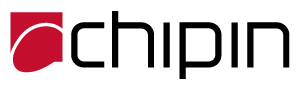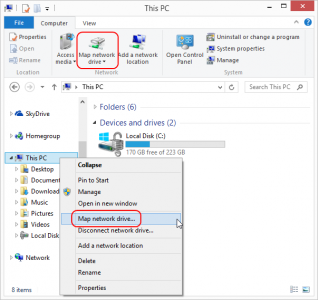Mapping a folder on a network creates a shared space that anyone on the network can easily access. You can map a drive on another computer on your network to increase the storage you have access to, or to create a collaboration space for you and your coworkers. Follow this guide to turn any folder into a network drive.
1. Open Computer to display your connected drives. Click the Start menu and then click Computer. This will open a window displaying all of your drives. To open Computer in Windows 8, type “computer” while on the Start screen and click Computer in the search results.
2. Click Map Network Drive. This button is located on the right end of the top horizontal menu bar. Clicking this button will open the Map Network Drive window.

- In Windows 8, click the Computer tab, and then select Map Network Drive.

3. Select a drive letter. This is the letter that will appear on the network to identify the drive. Pick a letter towards the end of the alphabet to avoid conflicting with existing physical drives.
4. Choose the folder that you want to connect to. You can either type in the location into the field by entering \\computername\path\to\folder\, or you can click Browse… and navigate to the folder that you want to map as a drive.
- Your folder must be set to be shared in order to map it as a network drive. In order to do this, right-click the folder you want and select Properties from the menu. Click the Sharing tab, and then click Advanced Sharing… In the window that opens, select “Share this folder” and hit OK.
- If you are connecting to a shared folder on a network that is not on your computer, you may need to provide login information. Check the box labeled “Connect using different credentials” and enter your login information. Check with your network administrator if you don’t know the username and password.
For other IT soultions and tips follow this link Chipin Blog