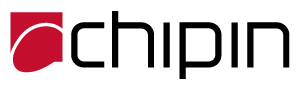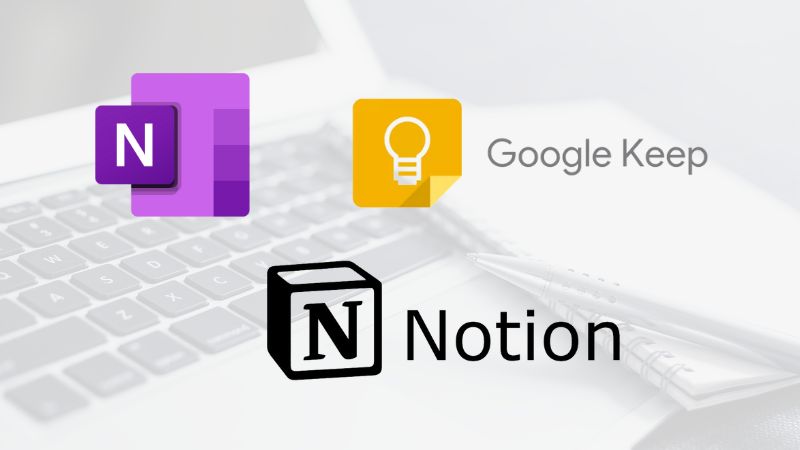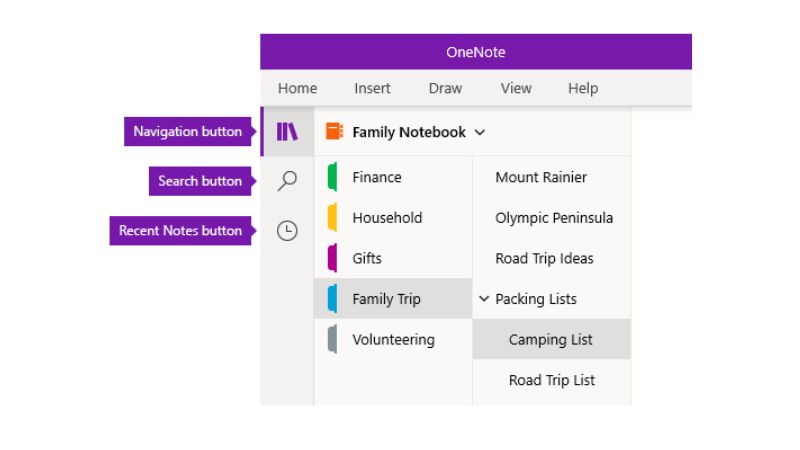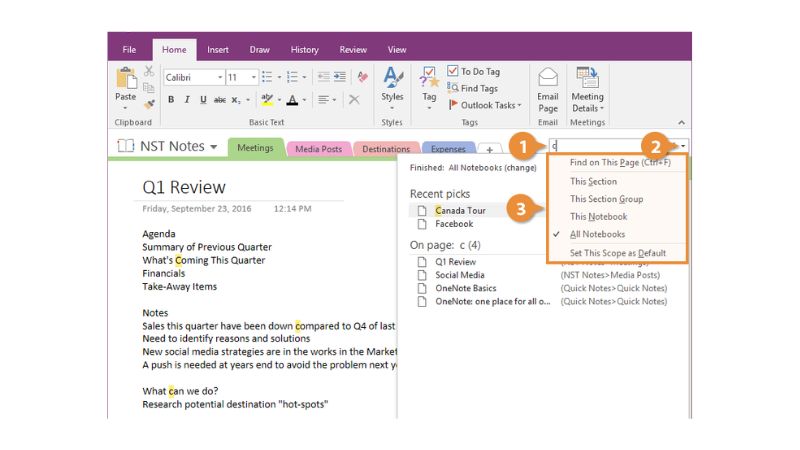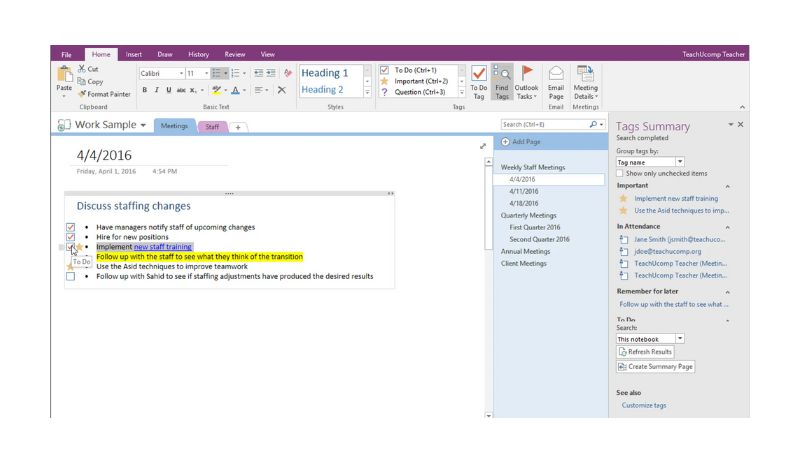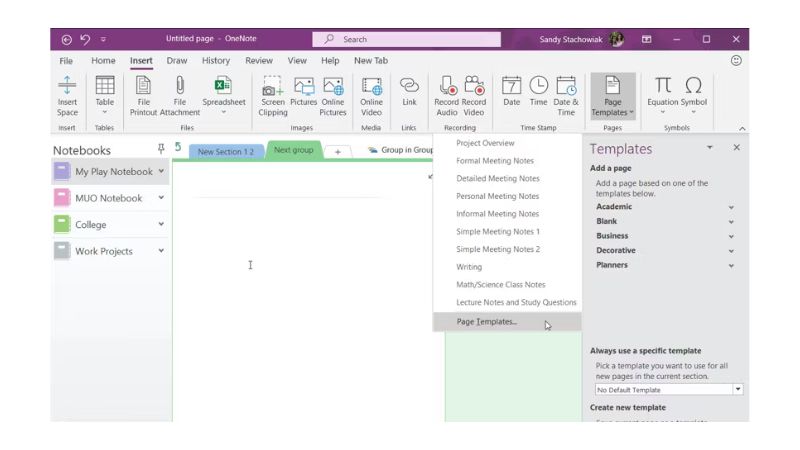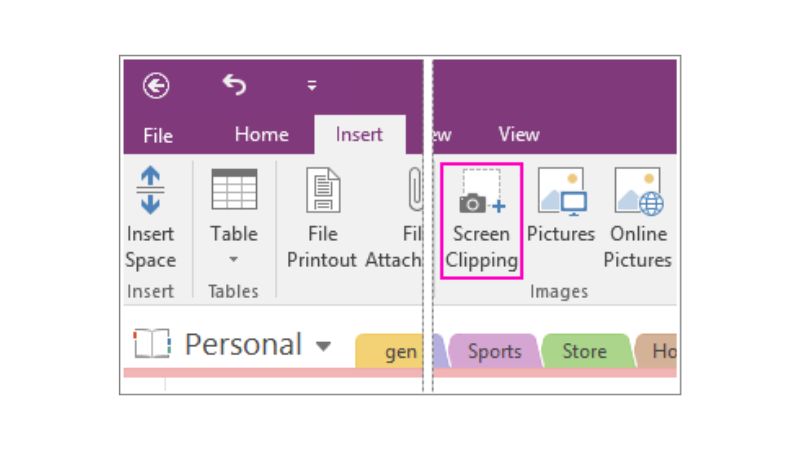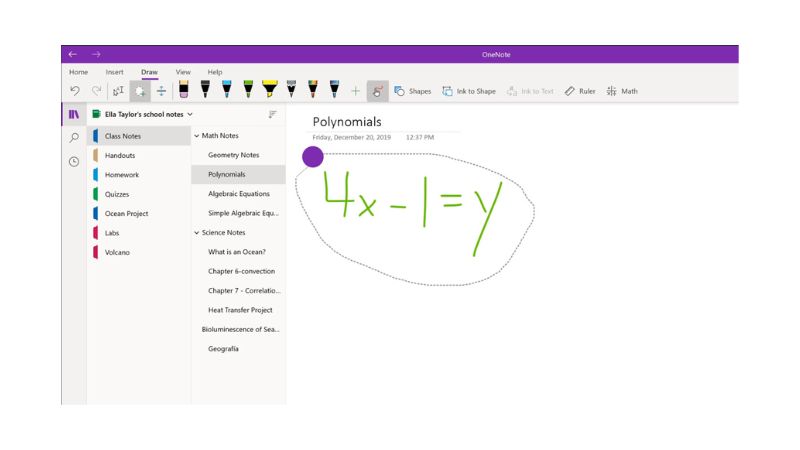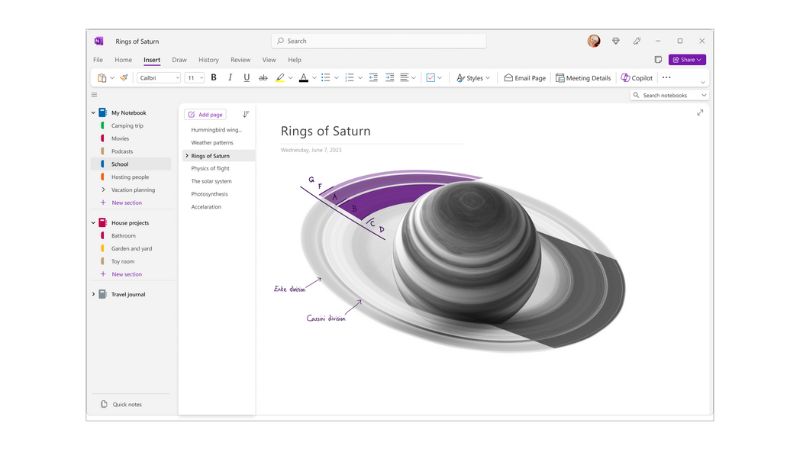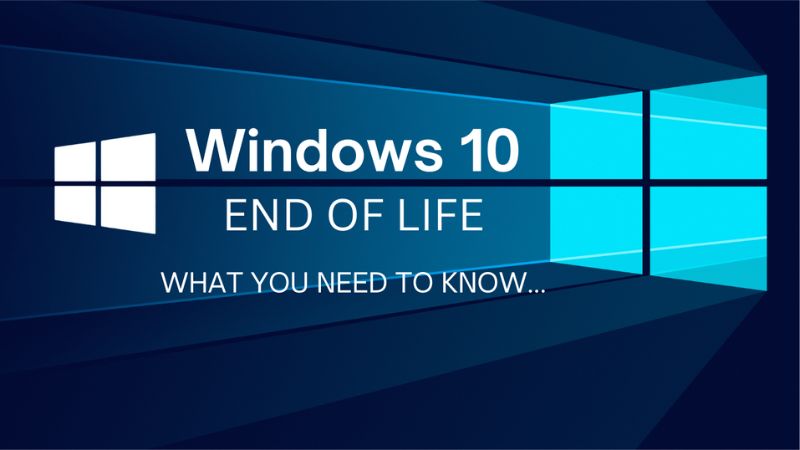If you are looking for a note-taking app that can help you organize your thoughts, ideas, projects, and information, you might have heard of popular apps such as Evernote, Notion, or Google Keep. But have you ever considered using OneNote, the note-taking app that comes for free with the Microsoft bundle?

OneNote is a digital notebook that allows you to create, edit, and share notes across your devices. You can use OneNote to capture text, images, audio, video, web clippings, and more, and organize them into sections and pages. You can also sync your notes to the cloud, and access them from anywhere, even offline.

OneNote has many features and benefits that make it a powerful and versatile note-taking app, but it is often overlooked or ignored by many users. In this article, we will explore some of the top reasons why OneNote deserves more attention and appreciation, and how you can use it effectively for your personal and professional needs, making it a common journal with your team.
Why OneNote is underrated?
- The first reason why OneNote is underrated is that it is often overshadowed by other Microsoft products, such as Word, Excel, PowerPoint, or Outlook. Many users may not be aware that OneNote exists, or may think that it is just a simple app for jotting down quick notes. However, OneNote is much more than that. It is a comprehensive and flexible app that can handle various types of notes and content, and integrate with other Microsoft apps and services, such as Microsoft 365, Teams, SharePoint, and OneDrive.
- The second reason why OneNote is underrated is that it is often thought of having a steep learning curve. OneNote is pretty simple and straight forward to use but has a different interface and logic than other note-taking apps, if you want to use OneNote in a simple way, it is ready out of the box. But, if you want to experience the full potential then you should invest some time in learning about many of its features such tags, templates, ink, math, and research tools. You may need to spend some time and effort to learn how to use OneNote effectively and efficiently.
-
The third reason why OneNote is underrated is that it has some limitations and drawbacks that may frustrate some users. For instance, OneNote does not have a native dark mode, which may be a deal-breaker for some users who prefer a darker theme for their apps. OneNote also does not have a built-in backup or export feature, which may pose a risk for users who want to keep a local copy of their notes or switch to another app. OneNote also has some compatibility and synchronization issues, especially between different versions and platforms, which may cause some errors or glitches in the notes. All this goes to dust when you use OneNote with Microsoft 365 subscription. This automatically backups up your data to OneDrive and syncs seamlessly
How to use OneNote effectively?
Despite its challenges and shortcomings, OneNote is still a valuable and useful app that can help you with various tasks and goals. Here are some tips and tricks on how to use OneNote effectively and make the most out of it:
-
Notebooks, Sections, and Pages – You can use Notebooks, Sections and Pages to organize your notes. You can create multiple notebooks for different purposes, such as personal, work, school, or hobbies. You can also create sections within notebooks to group related notes, such as projects, topics, or categories. You can also create pages within sections to store individual notes, such as notes, lists, or clippings. You can rename, color-code, and rearrange your notebooks, sections, and pages as you wish.

-
Search for Notes – The search function to find your notes quickly. OneNote has a powerful search function that allows you to find any word or phrase in your notes, even if they are handwritten or in images. You can also use filters and operators to narrow down your search results, such as notebook, section, page, tag, date, or author. You can also use the search box to launch commands, such as create a new page, insert a table, or apply a tag

-
Tags – You can use Tags to categorize and prioritize your notes. OneNote has a variety of tags that you can apply to your notes, such as to-do, important, question, ideas or Passwords. You can also create your own custom tags, and assign keyboard shortcuts to them. Tags can help you identify and highlight important or relevant information in your notes, and also help you find them later using the search function or the tags summary pane. This gives you all

-
Templates – Use of templates to save time and effort. OneNote has a collection of templates that you can use to create notes with predefined layouts and formats, such as meeting notes, project plans, travel plans, or weekly planners. You can also create your own templates, and save them for future use. Templates can help you create consistent and professional-looking notes, and also help you save time and effort.

-
Web Clipper – Use the web clipper to capture web content directly to OneNote. OneNote has a web clipper extension that you can install on your browser, and use it to capture web content, such as articles, images, or videos, and save them to your notes saving you a lot of time. You can also choose how you want to clip the web content, such as full page, region, bookmark, or article. The web clipper can help you collect and store information from the web, and keeps the original source and URL of the web content so you can refer to it when you need more inputs.

-
Ink and Math tool – Use ink and math tools to write and draw. OneNote has a set of ink and math tools that you can use to write and draw on your notes, using a stylus, a mouse, or your finger. You can also convert your handwriting to text, or your drawings to shapes, using the ink to text or ink to shape features. You can also use the math assistant to write and solve math equations, or the ink replay feature to replay your ink strokes. The ink and math tools can help you express your ideas and thoughts more creatively and naturally.

-
Research & Learning tool – Use the research and learning tools to enhance your notes. OneNote has a set of research and learning tools that you can use to enhance your notes, such as the smart lookup, editor, researcher, and translator features. You can also use the immersive reader feature to improve your reading and comprehension skills, or the dictate feature to convert your speech to text. The research and learning tools can help you find and verify information, improve your writing and language skills, and access your notes in different ways.

Why you should Give ONE chance to ONENote
OneNote is a powerful and versatile note-taking app that can help you organize your thoughts, ideas, projects, and information. However, it is often underrated or ignored by many users, due to its complexity, limitations, and competition. In this article, we have explored some of the reasons why OneNote deserves more attention and appreciation, and how you can use it effectively for your personal and professional needs. We hope that this article has inspired you to give OneNote a try, or to use it more often and more efficiently. If you have any questions, feedback or would like our help to implement it in your organization, please feel free to contact us. Thank you for reading. 😊