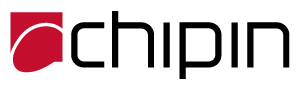Every day your account gets flooded with new mails, making your inbox a cluttered mess and also increasing the size of your Outlook file. Use the archive feature in Outlook 2016 to keep your mailbox from growing out of control. When you archive email, it saves the messages in another Outlook data file (.pst), which you can open at any time. Meanwhile, the Outlook file that you work with every day stays lean and mean.

How to Adjust Outlook 2016’s Auto Archive Settings
By default, Outlook automatically archives old items on a regular basis. You can, however, change how often Outlook archives, where the archive file is stored, and other options.
1. Go to File > Options.
2. In the Advanced section, click the Auto Archive Settings… button.

3. Choose the AutoArchive options you want or don’t want. Here you’ll be able to turn off AutoArchive (uncheck the box next to “Run AutoArchive every [X] days”) or change its frequency, determine how old items have to be before they’re archived, and set old items to be deleted instead of moved to an archive .pst file.

4. Click OK to save your changes.
How to Manually Archive Email in Outlook 2016
Whether or not you have AutoArchive enabled in Outlook, you can archive items manually–a good way to clear out your inbox while still saving messages in case you need them later. Follow these steps to do this in Outlook 2016:
1. Go to File > Info.
2. Click Cleanup Tools next to Mailbox Cleanup and select Archive…

3. Choose the folder you want to archive. Outlook will save that folder and all the subfolders beneath it. If you choose “Outlook” (the highest level folder), all of the items in Outlook will be moved to a new data file.

4. Select your archive options, such as item date. You can change how old emails (or other items) have to be before they get archived and also choose or create a different.pst file.
5. Click OK and Outlook will start archiving your mail and other items, depending on the folder you selected.
You can archive mail in Outlook whenever you want and move the archive .pst file to a different drive to save space. When you want to access those old emails again, just open the .pst file.
For other IT tips and solution visit our blog www.chipin.ae/blog