Steps to Create a User Account in Windows 8 WORK GROUP
Every PC needs different types of user accounts, For guest users, family member users, or work colleague users check these steps to know more about how to add new users in Windows 8. so every user can have his/her account
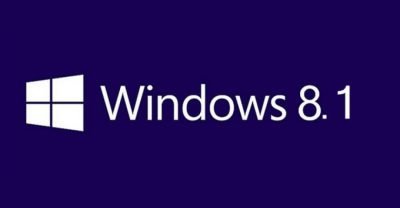
How to create a user account in Windows 8
- Swipe in from the right edge of the screen, tap Settings, and then tap Change PC settings.
(If you’re using a mouse, point to the lower-right corner of the screen, move the mouse pointer up, click Settings, and then click Change PC settings.) - Tap or click Accounts, and then tap or click other accounts.
- Tap or click Add an account, and then tap or click Sign in without a Microsoft account (not recommended).
- Tap or click Local account.
- Enter a user name for the new account.
- If you want this person to sign in with a password, enter and verify the password, add a password hint, and then tap or click next.
If your PC is on a domain, depending on the domain’s security settings, you might be able to skip this step and tap or click next, if you prefer.
- Tap or click Finish.
Why should different users on PC
- Keep an eye on how every user uses pc and they have their privileges of Windows. create a user account in Windows 8/8.1
- Each person sees their own Start screen, apps, account picture, and settings when they sign in.
- Keep personal documents, photos, and other personal stuff private for each user
- Multiple people can be signed in at once. You don’t have to close all your apps and sign out to let someone else use the PC.
- Every user will have Application Settings different than other
to know more about other IT tips and Microsoft tips visit Chipin IT blog




