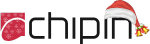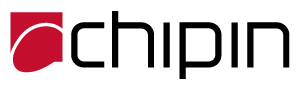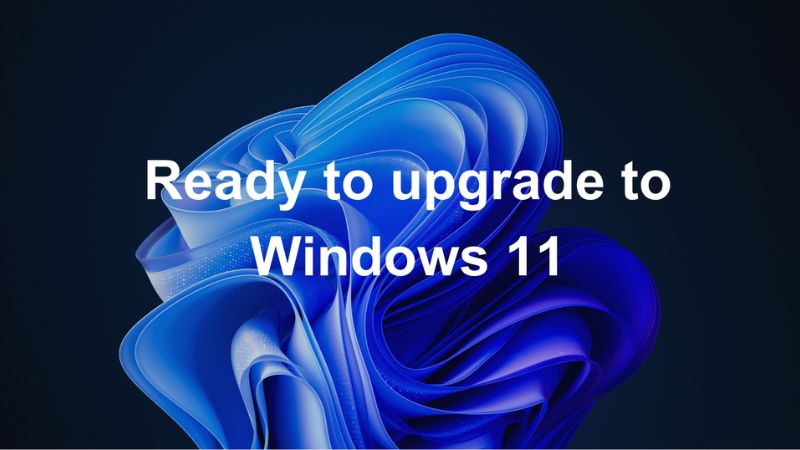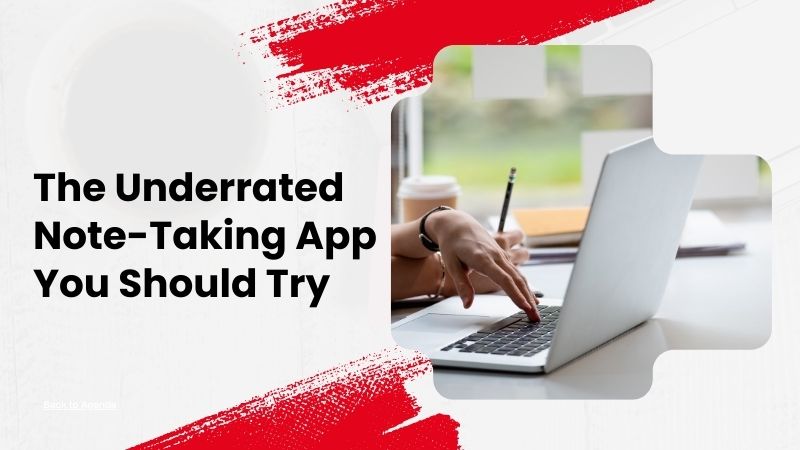Microsoft Retires Windows 10, 8.1 & 7: Everything You Need to Know About Upgrading to Windows 11
In the last 20 years, Windows 10, 7 and 8.1 have provided power to billions of PCs around the globe with each one leaving a footprint on the world of digital. The Windows 10 version — which was released in 2015 and emerged as one of the most popular and reliable operating systems acknowledged for its stability as well as its broad compatibility. But, all three the versions have reached the final stage of their lives.
Microsoft has officially ceased the support of Windows 7 in January 2020 and Windows 8.1 from January 2023 and has also announced that Windows 10 will reach its end of Life (EOL) on 14 October 2025. This change has left many customers contemplating the next moves. Can their systems continue to function? Are they safe with no security updates? Do you think Windows 11 worth upgrading to?
This article will answer those questions and many more. This article will explain why Microsoft will no longer support older operating systems, what the impacts are on business and users and what Windows 11 compares to its predecessors and how it is the new standard for the computer industry.
Why and when Microsoft ends the support for older versions?
- Security Maintenance Limitations The older systems aren’t able to adapt to the latest security threats. This makes it risky to maintain.
- The focus is on innovation Stopping support allows Microsoft to dedicate resources to more advanced platforms.
- Hardware and Software Evolution As technology improves and technology evolves, keeping up with the latest software becomes impossible.
- Encourages upgrades: Microsoft uses lifecycle deadlines to force customers and businesses to upgrade to better-secure, effective versions.
When Support Ends
Windows 7: Support ended on January 14, 2020.
Windows 8.1: Reached end of support on January 10, 2023.
Windows 10: Scheduled to end on October 14, 2025.

The Rise of Windows 11
Windows 11 is the successor to Windows 10 and has been designed with modern needs in mind. Released in October 2021, it marks a significant shift in how users interact with their computers. Unlike Windows 10, which had a more familiar and utilitarian interface, Windows 11 is sleek, intuitive, and optimized for productivity.
Key Features of Windows 11 (What’s New):
- User Interface Overhaul: Windows 11 comes with a centred Start menu and taskbar, rounded corners, and a cleaner design. These changes provide a more modern and streamlined experience, making it easier to navigate.
- Enhanced Performance: Windows 11 is designed to take full advantage of modern hardware, offering faster startup times and improved performance for multitasking. The system is also optimized to run more efficiently on newer processors.
- Security Enhancements: Security is one of the biggest focuses of Windows 11. The OS requires a Trusted Platform Module (TPM) 2.0 chip, which provides an added layer of protection against malware and ransomware attacks. It also includes Windows Hello and BitLocker for enhanced data encryption.
- Gaming Improvements: Windows 11 brings a host of new gaming features, including Direct Storage and AutoHDR, which significantly improve loading times and graphics quality in supported games.
- Better Multi-tasking: Features like Snap Layouts and Snap Groups make it easier to manage multiple windows, improving productivity and organization on your desktop.
Windows 7, 8.1, 10 vs Windows 11: A Detailed Comparison
As the end of Windows 10 approaches, many users are asking: “What’s the difference between Windows 10 and Windows 11, and should I upgrade?” Let’s take a look at how all operating systems compare across key areas:
| Category |
Windows 7 |
Windows 8.1 |
Windows 10 |
Windows 11 |
| Performance |
Optimized to work with older hardware has issues with newer apps |
A little more efficient than Win 7; it is touch-friendly however, it isn’t optimized for the latest CPUs. |
Excellent performance; ageing on more modern hardware |
Optimized to work with new processors (Intel 8th Gen+ Ryzen 2000plus) Better multitasking, and the life of batteries |
| Security |
Security basics; there is no protection for the latest threats |
A few improvements but it isn’t as sophisticated defenses |
Includes Defender ATP, BitLocker, Windows Hello |
Inbuilt TPM 2.0, Secure Boot, VBS; strong zero-trust design |
| User Interface |
The classic Start Menu with dated design |
A UI that was focused on touchscreens; the start screen wasn’t popular |
Hybrid Start Menu; more familiar desktop layout |
Modern, centralized start Menu with rounded corners. simple appearance |
| Hardware Compatibility |
Widely ranging; can support old hardware |
It also covers all of the older devices |
It is compatible with a variety of gadgets |
Requires TPM 2.0 and Secure Boot. contemporary CPUs, and is limited to the latest hardware |
| Support Status |
Ended Jan 2020 |
Ended Jan 2023 |
Ends Oct 14, 2025 |
Supported with continuous updates |
| Cloud & Integration |
Minimal cloud support |
Cloud features are limited to a certain extent. |
Very good Microsoft 365 integration |
Deep OneDrive integration, Teams, Microsoft 365 integration |
| Gaming |
Limited DirectX support |
Similar to Win 7 |
Supports DirectX 12, Game Mode |
Direct Storage with Auto HDR Optimized for Gaming performance |
| Upgrade Eligibility |
Upgrades are not possible to Win 11 |
Upgrades are not possible to Win 11 |
You can upgrade (if hardware and software are compatible) |
The current OS needs strict specs for the hardware |
What Happens After Windows 10’s End Of Life (EOL)?
When Windows 10 reaches its EOL in 2025, it will continue to function as normal, but you’ll no longer receive regular security updates, bug fixes, or new features. This could have several consequences:
- Security Risks: Without regular updates, your system becomes vulnerable to emerging security threats. Cybercriminals often target outdated systems because they know the vulnerabilities in older operating systems won’t be patched. This increases your risk of data breaches, malware infections, and other malicious attacks.
- Software Compatibility: Over time, more and more software developers will stop supporting Windows 10, focusing their efforts on Windows 11. This means your apps may no longer receive updates, and new applications may not be compatible with Windows 10.
- No New Features: Microsoft won’t introduce new features or enhancements for Windows 10 once it reaches EOL. Users will continue using the same version they have until they choose to upgrade to a newer operating system.

How to Upgrade to Windows 11
Upgrading to Windows 11 is relatively straightforward, but it’s important to follow a few steps to ensure the process goes smoothly:
- Check System Requirements: First, make sure your PC meets the minimum requirements for Windows 11. This includes a compatible 64-bit processor, at least 4GB of RAM, and TPM 2.0. You can use the PC Health Check tool provided by Microsoft to check compatibility.
- Backup Your Files: Before upgrading, make sure to back up your important files to an external hard drive or cloud storage to avoid losing any data during the transition.
- Install Windows 11: If your device is eligible for Windows 11, you can install it via Windows Update. If not, you may need to download the Windows 11 Installation Assistant or create a bootable USB drive for a clean installation.
- Post-Upgrade Setup: After upgrading, take some time to explore the new features and settings in Windows 11. Make sure all your devices and applications are working correctly, and set up any preferences that you need.
Benefits of Upgrading to Windows 11
Upgrading to Windows 11 isn’t just about keeping up with the times; it’s also about leveraging the many advantages the new OS offers. Here are a few key reasons why upgrading to Windows 11 makes sense:
- Enhanced Security: With features like TPM 2.0, Windows 11 offers better protection for your sensitive data, reducing the risk of cyberattacks.
- Improved Performance: Windows 11 is optimized for modern hardware, providing faster load times and better multitasking capabilities.
- Productivity Boost: The new Snap Layouts and Snap Groups features help organize your windows and apps more efficiently, leading to a more productive workflow.
- Long-Term Support: Windows 11 will receive regular updates and feature enhancements for years to come, ensuring that your system stays up-to-date and secure.
Conclusion
Windows 10 has served us well for nearly a decade, but as its EOL approaches, it’s time to embrace the future with Windows 11. By upgrading, you’ll gain access to improved performance, security, and productivity features while ensuring that your system is future-proofed for years to come. Don’t wait until the last minute—check your system’s compatibility and start planning your upgrade to Windows 11 today.
Ready to make the switch? Visit Chipin Corp to find the best devices and accessories to complement your upgrade to Windows 11!
FAQ’s
Q1: When is Windows 10 reach its End of Life (EOL)?
A: Windows 10 will reach its End of Life on October 14, 2025. After that, Microsoft will no longer able to provide security updates, some bug fixes, or new features and as a result Windows 10 will be more vulnerable to security threats.
Q2: Will my PC stop working after Windows 10 EOL?
A: Yes, Your PC will be still functional even after Windows 10 reaches its EOL. No, your PC will continue to function even after Windows 10 reaches its EOL. However, it will be still risky for the pc without security updates as chances of cyber threats will increase, and you may encounter software compatibility challenges as developers begin to prioritize Windows 11.
Q3: Why should I upgrade to Windows 11?
A: Upgrading to Windows 11 will have additional advantage which include enhanced security features such as TPM 2.0, modern user interface, and more improved multitasking tools. It’s designed to run smoothly on latest hardware, ensuring better efficiency and long-term support.
Q4: How do I check if my PC is compatible with Windows 11?
A: To check if your PC runs smoothly with Windows 11, you can use Microsoft’s PC Health Check Tool. Just make sure that your PC have basic requirements which includes 64-bit processor, 4GB RAM, TPM 2.0 and secure Boot compatibility.
Q5: What happens if I don’t upgrade to Windows 11?
A: If you don’t upgrade to Windows 11, your PC will still work but it will not get any further security updates which will make your system more prone to Viruses, malware and cyberattacks. Over a period, Applications and Software may stop supporting Windows 10 and will affect its usability and performance.