Problem Summary
NOD32 Antivirus Scanner’s or Internet security prevents certain applications from running or blocks ports required for local database connections.
Steps for Changing NOD32 Antivirus Scanner’s
Change the default cleaning level in Real-time file system protection
When files are opened, produced, or launched on your computer, real-time file system protection examines them. You will receive notifications about the steps you may do based on the cleaning level you choose. To receive the fewest messages regarding activities to perform, choose Always remedy detection (previously Strict cleaning).
- Open ESET Smart Security or ESET NOD32 Antivirus
- Press the F5 key on your keyboard to access Advanced setup
- Expand Computer Antivirus and anti spyware, click Real-time file system protection and then click Setup
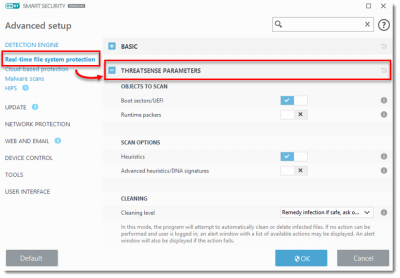
4.Click Cleaning and move the slider to the left or right to adjust the cleaning level. Click OK to save your changes
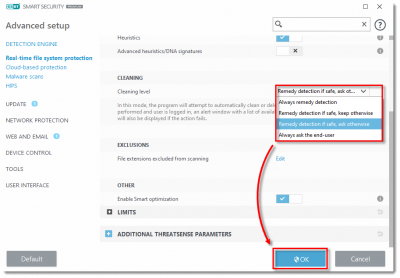
Cleaning levels
The different cleaning levels are No Cleaning, Standard Cleaning and Strict Cleaning. These modes govern the behaviour of the scanner when cleaning infected files. More information on each respective cleaning level is provided below:
No Cleaning: In this mode, your ESET product will not automatically clean any threats. It will prompt you with an alert window when a threat is detected and allow you to choose from a list of available actions.
Standard Cleaning: This is the recommended (default) mode. In this mode, your ESET product will automatically clean or delete infected files. If it is not possible to select the correct action automatically, you will be prompted with an alert window that will allow you to select from a list of available actions. You will also be prompted to choose an action if the predefined action could not be completed.
Strict Cleaning: In this mode, your ESET product will automatically clean or delete infected files without user intervention; the only exceptions are system files. If the scanner detects an infected system file that cannot be cleaned, you will be prompted with an alert window that will allow you to select from a list of available actions.
To set removable media cleaning Automatically
- On your Computer Go to Advance setup –> Computer –> Antivirus and Anti Spyware –> Removable media
- Change option to Automatically clean
- Click OK to close Advanced setup
For other IT solutions and Tips visit our blog www.chipin.ae/blog




