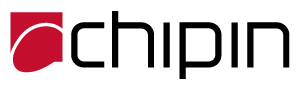How To Share a Folders or Files Over a Network (Domain)
Follow the steps below to know how to share a folders and files
- Expand My Computer, and then click the drive or folder in which you want to create a new folder.
- On the File menu, point to New, and then click Folder.
- Type a name for the new folder, and then press ENTER.
- Right-click the folder, and then click Sharing.
- In the folder properties, click Share this folder.
- On the Sharing tab, click Permissions.
- In the Share Permissions dialog box, click Add.
- In the Select Users, Computers, or Groups dialog box, double-click the appropriate user accounts or groups (for example, the Accountants and Sales groups).
- When you have selected all of the users and groups to which you want to assign permissions, click OK
Check other IT tips and blogs on our website https://chipincorp.com/it-blog-uae